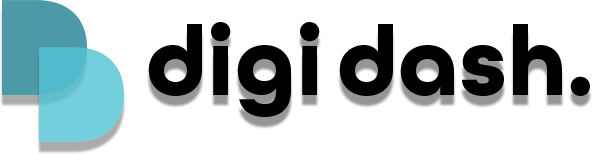If your vehicle is non-touchscreen, you will need to connect the Bluetooth remote that came with your Digi Dash photographed below. The remote requires two AAA batteries (not included)
- Using your factory controls (wheel/knob used to control your infotainment) please navigate the Digi Dash interface and go to Settings>Connected Devices>Pair New Device
- Hold the Home and Select button (The circle button in between the arrows) on your remote together for a few seconds until the red light starts flashing more slowly.
- The remote will then show up on the list of available devices, select "G10s Pro" on Digi Dash and the remote will then be connected.
Once your remote has been connected it may turn off the virtual keyboard on your Digi Dash, if this happens, please go to Settings>Languages & Input>Physical Keyboard>Click show Virtual Keyboard.