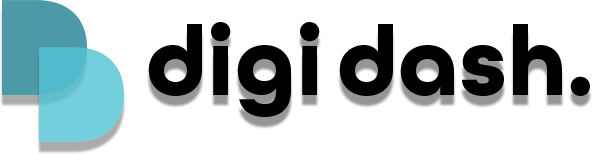In order to use wireless CarPlay & Android Auto you can only connect to Digi Dash by searching for available bluetooth devices on your mobile phone and selecting the bluetooth option "digidash". Do not select "QCOMBT" this is for the remote control (non touchscreen)
Do not go into the settings application on Digi Dash and search for your phone via bluetooth there, this will not work. (Used for non-touchscreen remote)
WiFi issue
When you use the wireless CarPlay/Android Auto app this will unfortunately disconnect the WiFi connection.
Wireless Apple CarPlay connects via both WiFi and bluetooth to transfer the data and unfortunately this disconnects your phones hotspot from any device not just Digi Dash. This also turns the WiFi off on Digi Dash as it is needed to connect to your phone.
You can simply just switch between the 2 interfaces whenever you wish to use them. We recommend to ensure you shutdown the wireless CarPlay app to prevent it from interfering with the connection of your hotspot when going back to the Digi Dash interface.
If using a 4G SIM you will not encounter this issue :)
Can't connect to CarPlay
- Disconnect your iPhone from any other bluetooth device
- If previously connected forget Digi Dash in your phones bluetooth and reconnect using the guide
- Only connect from your phone to Digi Dash. Do not connect to your phone in Digi Dashs settings
- Go to Settings>General>CarPlay find and click SpeedPlay and enable CarPlay
Can't connect to Android Auto
- Make sure you have Android Auto downloaded onto your phone
- Disconnect your phone from any other bluetooth device
- If previously connected forget Digi Dash in your phones bluetooth and reconnect using the guide
- Only connect from your phone to Digi Dash. Do not connect to your phone in Digi Dashs settings
Other issues
If you encounter any other issues with CarPlay or Android Auto or have followed the above and they have not been resolved factory reset your Digi Dash by going to Settings>System>Advance>Reset Options>Erase all Data (Factory Reset).