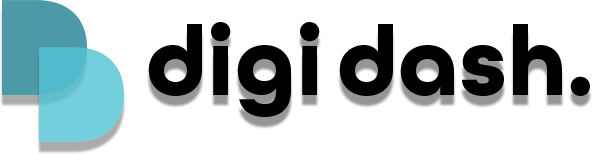Connecting Digi Dash to your car is quick and easy by following the steps below:
- Using the USB cable provided plug the USB-C (smaller connector) into the USB-C port of your Digi Dash. Then plug the other end of the cable (larger connector) into your vehicles USB port.
- If your vehicle has a USB-C connection please add the adapter that came in the clear bag.
- Digi Dash will start the CarPlay system and automatically load onto your screen. If this does not happen after a couple of minutes please manually navigate to CarPlay on your vehicles infotainment system (do not select Android Auto).
Troubleshooting
- Digi Dash will only be compatible if your vehicle has Apple CarPlay
- Only use the cable provided with your Digi Dash (3rd party cables are not compatible) and ensure that the cable is firmly plugged into both your vehicles USB port and your Digi Dash.
- Make sure you have plugged Digi Dash into the USB port in your vehicle used for CarPlay. (Some USB ports do not work with your vehicles CarPlay system).
- Ensure other devices are not connected to Apple CarPlay or Android Auto in your vehicle. In particular vehicles that also have Wireless CarPlay.
- If using the USB-C to USB-C cable please make sure that the CarPlay sticker end of the cable is plugged into your vehicles USB port.
Struggling to connect?
Check out our troubleshooting article